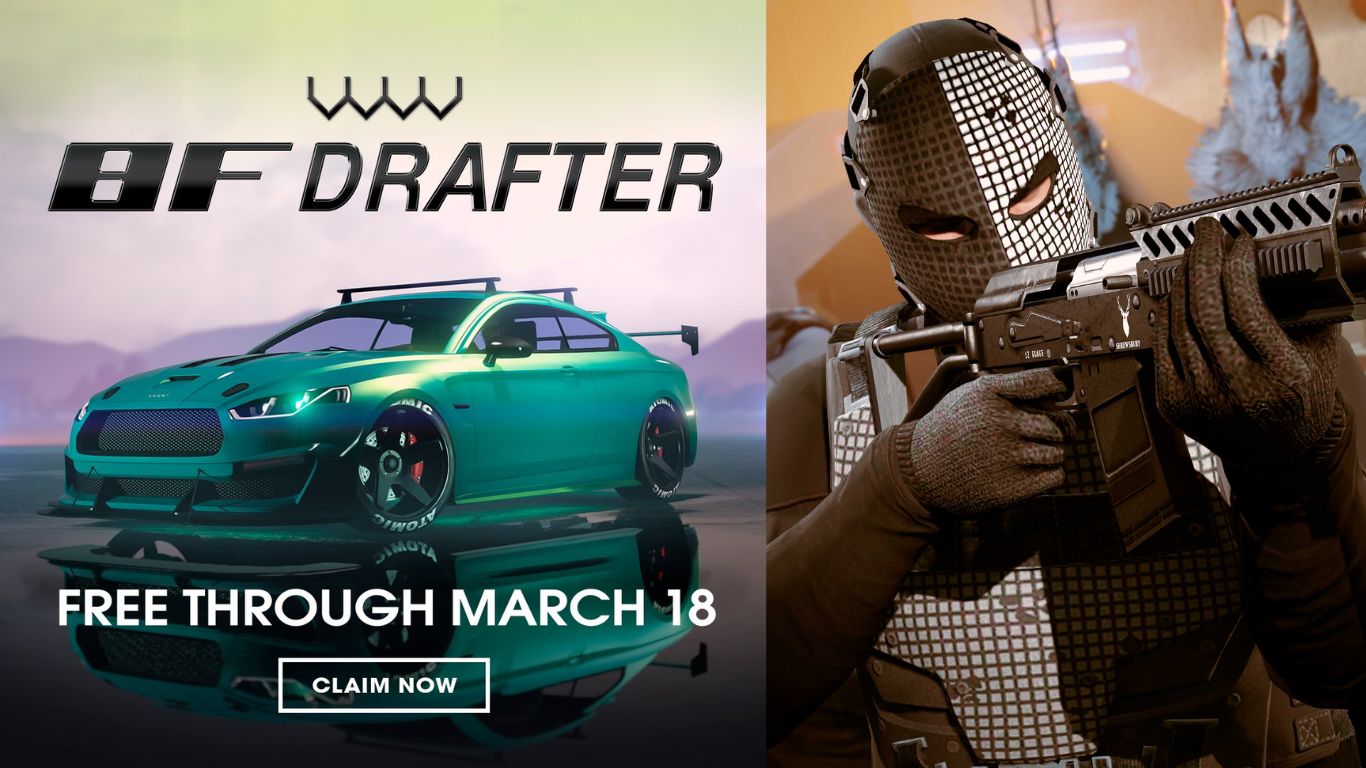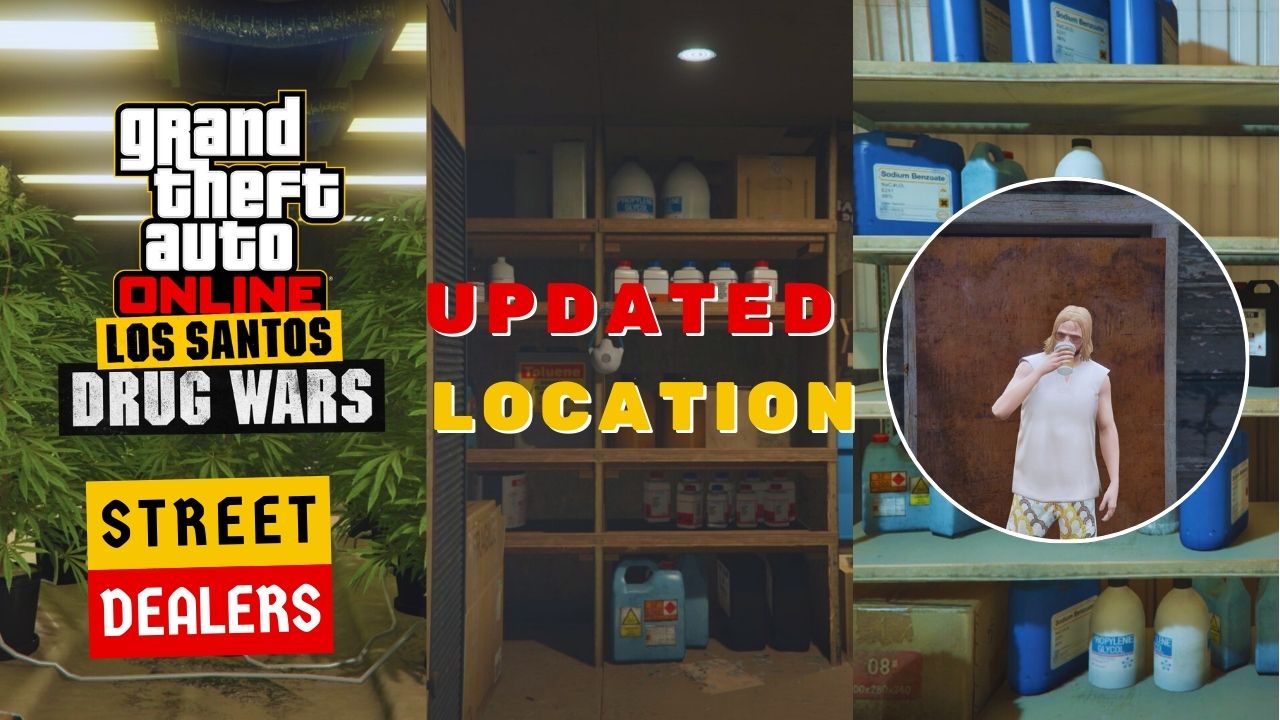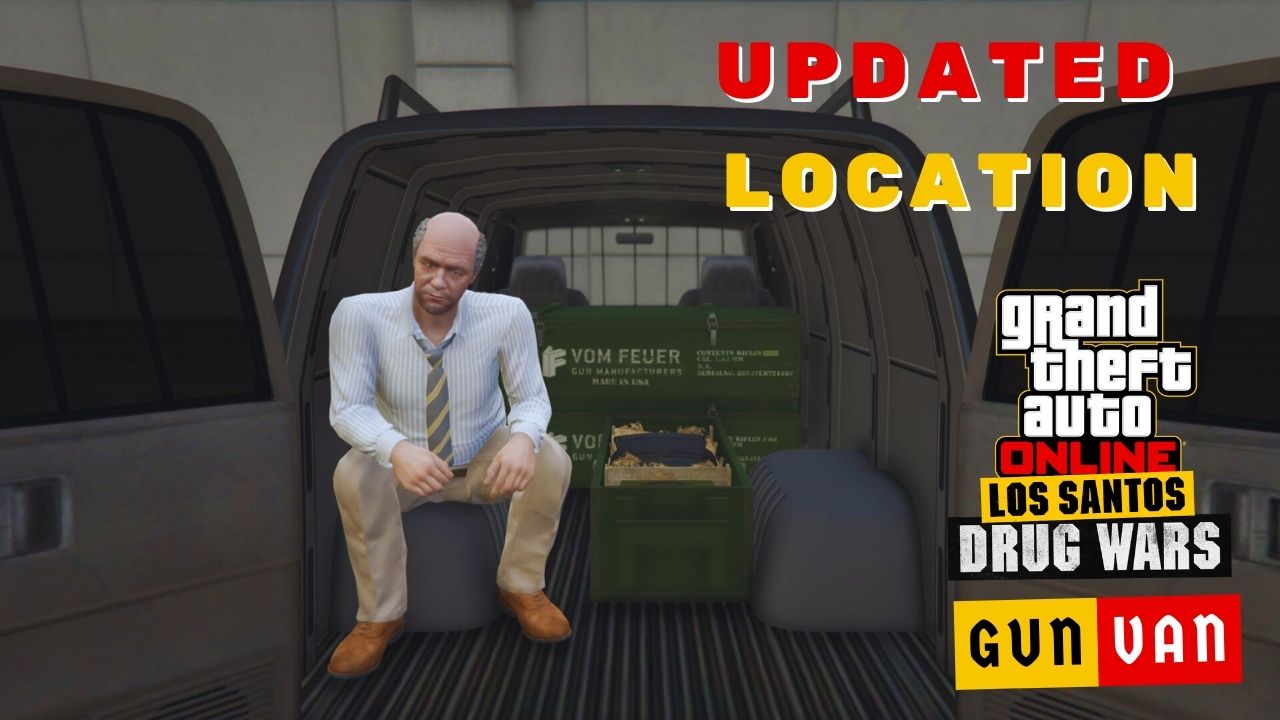It’s evident that Grand Theft Auto 5 (GTA 5) and GTA Online can be played on both old and new console devices.
With next-gen consoles becoming more affordable, there is a growing demand for players to continue playing on their existing account/profile/progress from their old device onto the new consoles.
If you are looking for a method to transfer/migrate your profile completely, this post is perfect for you.
Table of Contents
What Are The Purposes of Transferring/Migrating Your GTA Progress?
GTA Online and GTA 5 offer cross-platform, allowing you to transfer your progress between console devices in the same generation.
As a result, transferring your GTA 5 story mode progress or GTA Online profile ensures that you continue from where you left off with all your progress, stats, cash, and achievements intact. Additionally, playing on a new-generation console brings better graphics and performance improvements.
Important note: Transferring your profile data or progress is limited to consoles within the same brand. For example, you can move from PS4 to PS5 or Xbox One to Xbox Series X/S. It’s important to note that you can’t transfer data from a new console to an older one.
How to Transfer Your GTA 5 Story Mode from Old-Gen To Next-Gen Consoles
Here’s the tutorial on how to transfer your GTA 5 progress to your PS5 or Xbox Series X/S:
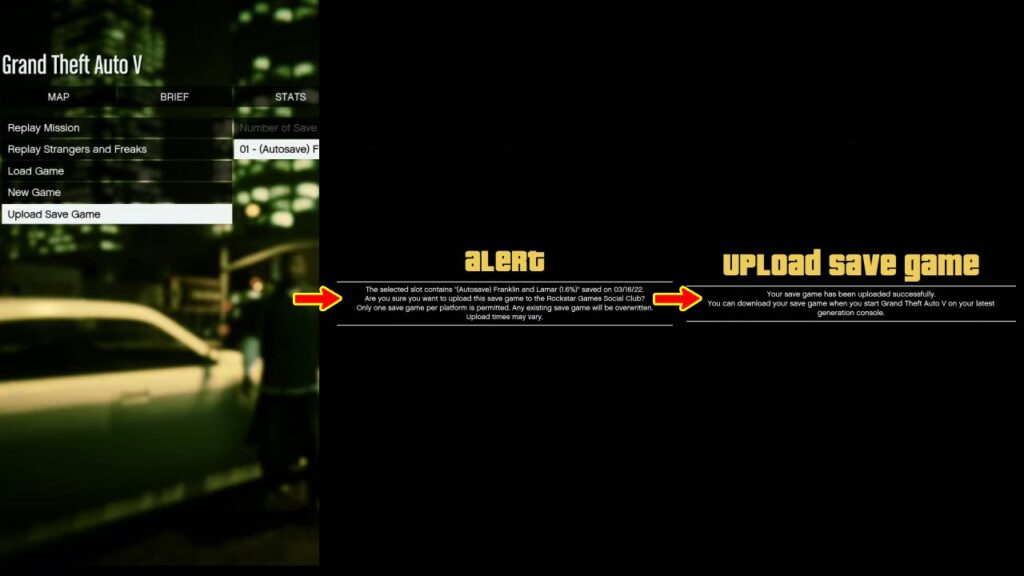
- On old console devices (PS4 or Xbox One), pause the game, select “Game“, and choose “Upload Save Game“.
- On new console devices (PS5 or Xbox Series X/S), click on “Resume Story“. You can check on the right side that your saved game data is available to download, select that saved data, then you’re good to go.
Note: You can only transfer only one saved game profile, so choose carefully.
How to Migrate Your GTA Online Character From Old-gen to Next-gen Consoles
You can migrate your GTA Online profile through either the GTA Online landing Page or the Pause Menu. However, make sure you log in to the same Rockstar Games Social Club account on your next-gen console.
Here’s the guide to migrating your GTA Online Character from old-gen to next-gen consoles:
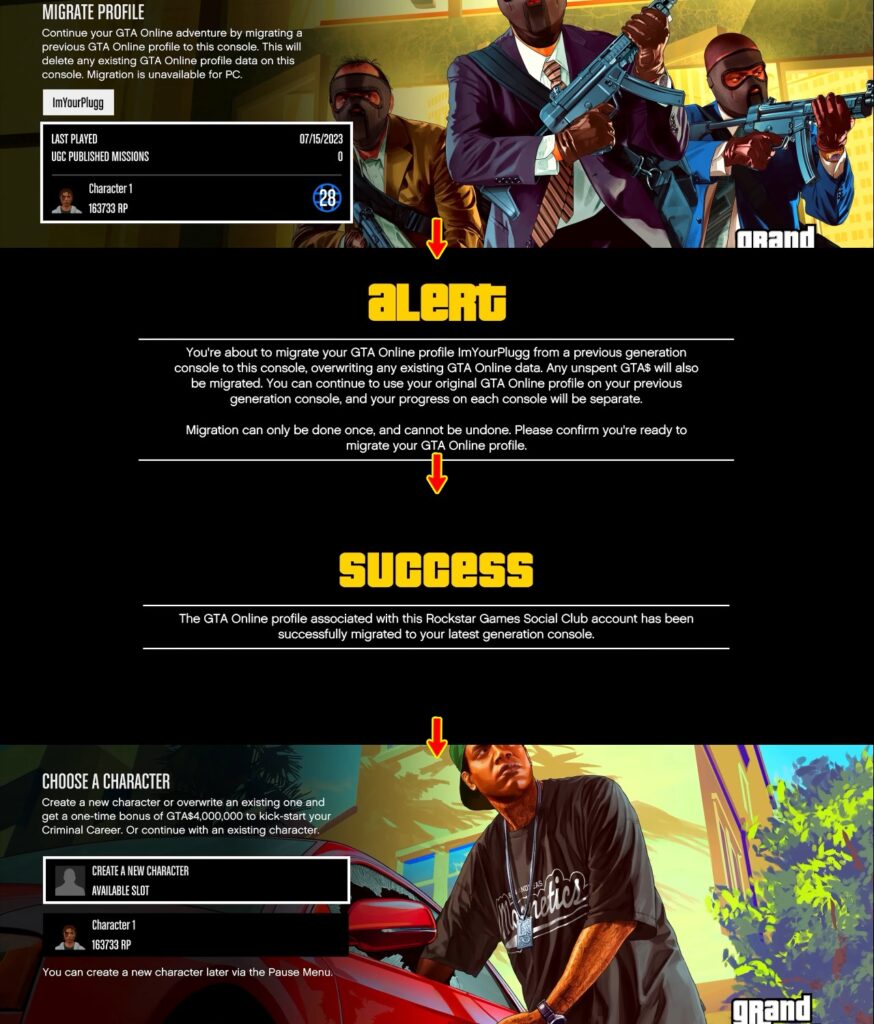
- After logging in to the same Rockstar Games Social Club account on your new console, open GTA Online, and you’ll see your account name, select it then go to the “Online” tab to access.
- At the migrate profile, select the profile you want to migrate, then select “Confirm” in the next Arlert screen.
- It’ll take a while to migrate your profile data, you’ll be aware of your progress once it’s done thanks to the Success screen.
- After that, you’ll get into the Review Character screen, where you can create a new character or continue with your existing one.
- Select your existing character, and then you can join GTA Online successfully with your profile.